FAQ's
What conditions have you found IASIS MCN to be helpful with?
ADD/ADHD
ADDICTION
ANXIETY
AUTISM SPECTRUM DISORDER
CHEMO BRAIN
CHRONIC PAIN
DEPRESSION
FIBROMYALGIA
HEADACHE/MIGRAINE
INSOMNIA
LYME DISEASE
MEMORY DISORDERS
PEAK PERFORMANCE: ACADEMIC, ATHLETIC, EXECUTIVE
PELVIC FLOOR PAIN
PTSD
STROKE
TRAUMATIC BRAIN INJURY
Should I use different site pairs for different diagnoses?
a. OCD/ADHD: T4/P3, FP1/FP2 (teens, anger, focus, executive function)
b. Stroke: Fz/Pz (at midline), C3/C4 (balance), pick a pair and treat on affected side of the brain, opposite the affected body side
c. Inflammation: Balanced Energy
d. Depression: O1/O2, don’t start right away maybe 10 sessions in, could start with 3 exposures (like a gentle hug)
How do you know when to increase for the next protocol/exposures/lead addition?
a. The only time you make a change is when the patient isn’t making a change
b. Ask about (+) effects but then also if they’ve had (-) effects
c. Increase time first (ie number of exposures 3->5->-7)
d. Always look at MORs: the more fragile a person is the more conservative we are
e. Common law: only make one change per visit
f. Reactivity of IASIS= wired/tired/spacey/exacerbation of symptoms/headache
How do you know it’s time to change electrodes?
a. When they turn silver
b. Hard time getting a constant connection
c. “The better you treat the lead, the better the lead treats you”
Treating the electrodes well, they should last you approximately 20-30 treatments.
How do I clean the electrodes?
Witch Hazel or warm water will loosen the paste from the electrodes. Simply & gently wiping the excess paste and then gently cleaning and drying them between patients will serve you well. Most practitioners will find their personal preference. Just be gentle and the leads will last for 20-30 treatments!
Electrodes: Disposable Webbed™ EEG Electrodes
https://drive.google.com/file/d/1bSd9lP9JsVm4RktTJ8A4FFwenwrNper-/view?usp=sharing electrode twisting technique
To order electrodes: Rhythmlink.com
How long are electrodes good for?
Treat the electrodes gently and they will last approximately 20-30 treatments.
What does the green wave mean? Why is it showing?
a. Nothing, it is not diagnostic
b. Green represents the myoelectrical, if patient is still wave goes down, if they open/close their mouth it goes up
c. The bottom box is showing you the different brain waves
How do I explain the difference between IASIS and other similar items on the market?
IASIS Microcurrent Neurofeedback is a specific form of neurofeedback therapy that utilizes low-intensity electrical currents to regulate brainwave activity. Compared to other similar products on the market, such as traditional neurofeedback systems or other neurostimulation devices, IASIS distinguishes itself in several ways:
a. Non-Invasive and Gentle: IASIS uses microcurrents, which are extremely low-intensity electrical currents, making it non-invasive and gentle on the brain. This approach minimizes the risk of side effects and discomfort during treatment sessions.
b. Neuromodulation: IASIS aims to modulate and normalize brainwave activity, promoting optimal functioning of the brain's neural networks. By facilitating self-regulation, it may offer longer-lasting benefits compared to passive neurostimulation methods.
c. Research Backed: IASIS has undergone clinical research to support its effectiveness in helping various conditions, including anxiety, depression, ADHD, and traumatic brain injury. This scientific validation sets it apart from other products that may lack robust evidence supporting their claims.
Overall, IASIS Microcurrent Neurofeedback stands out for its gentle approach, personalized treatment options, and scientific backing, making it a promising option for those seeking non-invasive brainwave regulation therapy.
What is the elevator speech to explain IASIS?
"IASIS is a non-invasive, drug-free way to optimize your brain's performance. Microcurrent Neurofeedback utilizes gentle electrical signals to recalibrate brainwave patterns, promoting focus, relaxation, and cognitive enhancement. It is much like a gym workout for your brain, improving mental clarity and resilience. With Microcurrent Neurofeedback you can unleash your brain's full potential, naturally." Check out Theresa Horab, RN's consultation video here!
What supplies do I need?
a. Hand sanitizer spray
b. Comb
c. Headbands
d. Clips (several sizes)
e. Elastic hair ties
f. 10/20 Measures
g. Mannequin head with site pair stickers
h. Cotton rounds, coffee stirs or cotton swabs
i. SkinPure us.nihonkohden.com
j. Elefix us.nihonkohden.com
k. Witch Hazel
l. Tissues
m. Electrodes rhythmlink.com
n. Wipes
o. Bottle for soaking electrodes
p. Soft brush for cleaning soaking bottle
What is the Infrared Device (IR) and how do I use it?
a. Latest model works in the 920-950nm (nanometer) range
b. Has been shown to increase blood flow and oxygenation as well as stimulate neurotransmitter release
c. Device is sealed and waterproof
d. Device is fragile and costly to repair
e. Should not be held by children
f. To activate: must cover green sensor
g. Use
1. If high measures of reactivity exist do not use the IR device, as its use could potentiate a reaction
2. Alternate every 1-2 minutes between client’s hands, positioning the IR device 1 inch above grouped fingernail beds
3. Alternate every 1-2 minutes between client’s hands, positioning the IR device 1 inch above the fleshy area between the first finger and thumb
4. Can be tripod mounted
5. The light can be directed on the cerebellum, at the base of the skull near the suboccipital ridge
How can you tell if a treatment was too much for a patient?
a. Wired
b. Tired
c. Spacey
d. Exacerbation of symptoms
e. Headache
How frequently can I treat the same patient?
a. Wait a minimum of 24 hours between treatments of the head
b. If you are treating the body, you will need to schedule extra time or a separate day/time.
Do I need to use SkinPure on a make-up free face?
a. Yes! This gives you the cleanest skin surface needed to place the Elefix and the electrodes, removing naturally produced oils
b. This will give the strong skin-to-electrode bond you need.
c. Remember to always look for small hairs and/or fibers that may interfere with the electrode
How quickly should I move through exposures?
a. When electrodes are on your patient, it is important to move through the exposures without prolonged delay, as energy continues to go from the electrode to the patient
b. When your Unit is on, the green light is illuminated.
How do I manage impedance?
It is very important that you make sure that all hair is secured out of the way and that you prep the skin well, we suggest SkinPure. Once the hair is out of the way and the skin is properly prepped, there is a chance that you may still notice the color yellow on the Impedance Page. If this occurs, all leads are properly attached and that the EEG reading is good, you can proceed and still deliver a quality treatment.
Cloud & Software Questions:
My Unit doesn’t show its green light when connected to my computer
The light doesn't come on until the unit is actually in use, signaling that electricity is transmitting.
Why isn't the green light on my device turning on?
It is important to remember that the green light will ONLY turn once you and engage the program. The green light will flash as it is loading and then remain solid during treatment.
Laptop recommendations:
A personal computer matching the following minimum requirements
Processor (CPU)
Type: Intel
Core i5 or AMD Ryzen 5
Cores: Quad-core (4 cores)
Clock Speed: 2.5 GHz or higher
Memory (RAM)
Size: 8 GB (16 GB recommended for better performance)
Storage
Type: SSD (Solid State Drive)
Size: 256 GB (more if the application requires significant storage space)
Graphics (GPU)
Type: Integrated graphics (e.g., Intel UHD Graphics, AMD Radeon Vega)
Dedicated GPU: Optional but recommended for graphics-intensive tasks (e.g., NVIDIA GeForce GTX 1050 or AMD Radeon RX 560)
Operating System
Windows: Windows 10 or later
Display Resolution: 1920 x 1080 (Full HD)
Connectivity Wi-Fi: 802.11ac or better
Ports: USB 3.0, HDMI, Ethernet
Other
Considerations Battery Life: For laptops, at least 6-8 hours of battery life for portability
Build Quality: Consider a laptop or desktop with good thermal management for sustained performance
How detailed should patient portal notes be?
a. Detailed notes on each treatment of each patient keeps a log of each patient's circumstances that can change from visit to visit. This may have an effect on the chosen treatment
b. Notes should be clear, succinct and precise
Should I unplug my IASIS Unit from my computer between patients?
a. If you are seeing more than one patient in a day, we suggest leaving the Unit attached to your computer
b. You can disconnect the Unit from your computer at the end of your day
c. Moving and removing your IASIS Unit from your computer too frequently will eventually compromise the connectivity needed for proper installation and use.
Can you provide treatments offline?
1. Open the Windows desktop screen.
2. Double-click the IASIS MCN icon.
3. If your account is already set to “Stay Logged In”, move to step 12.
4. Otherwise, the default web browser will open the portal login page.
5. Log into your account in the portal.
6. Select Manage Profile.
7. Make sure the Login PIN is NOT empty (enter a 4-digit PIN if needed).
8. Set Yes to Do you want to stay logged in?
9. Click Submit.
10. Log out of your portal account.
11. Double-click the IASIS MCN icon.
12. You will get the PIN code entry box.
13. Set the Use Local Mode checkbox.
14. Enter your PIN code.
15. Click Login.
16. The IASIS MCN app will start and be ready to work in the offline mode.
Is my client data safe with the Practitioner Portal and Client App?
Yes! There is no data shared. Any data that is analyzed is deidentified. Also, the website is secured with a certificate for validity. That is why you have to type https. So, any data transferred is done securely. The data is then encrypted in transit and at rest.
What needs to occur to have the 24 Hour Observation Report deploy?
A few things need to happen in order for 24 hour observation reports to be deployed to the patient in their app and then for them to show up into your portal.
a. The patient needs to verify their account by clicking "verify" in the automatic email that was sent to them when they signed up (most of your clients are verified but there are a few who aren't). This gives our system permission to send them more emails etc because we know it is the right person.
b. The trigger to deploy the 24 hour observation report is the completion of the session note for the client. Once that is submitted then the 24 hour observation report is sent 23 hours after the treatment time recorded (so be sure this is the time you are completing the session, not the time you are writing the note).
c. Finally, the 24 hour observation report is only available to be filled out for 24 hours and then it expires and cannot be resent.
Can I download a client's 24 Hour Observation?
Yes! Follow these steps:
Choose your client int he Practitioner Portal
Scroll to the "Pre-Session MOR's" section
Select blue button that says "Download Report (24 Hour Observation)"
You will be taken to a new page
Select the blue button on the top right that says "Download Report"
Once you choose "Download Report", you can choose how to download and where to save.
If you open that document as it is originally saved you can then go to "File"
From the drop down menu, you will be able to choose "Export To" and choose the file type you prefer.
Help with portal issues and/or errors
Try troubleshooting with some of the following common fixes:
Browser and Device Information:
What browser are you using? (e.g., Chrome, Firefox, Safari, Edge)
Have you tried using a different browser?
Are you using the latest version of your browser?
What device are you using? (e.g., PC, Mac, tablet, smartphone)
Internet Connection:
Is your internet connection stable?
Have you tried restarting your modem or router?
Are other websites working for you?
Login and Credentials:
Can you double-check your login credentials (username and password)?
Have you tried resetting your password?
Are you able to log in from a different device?
Cache and Cookies:
Have you cleared your browser’s cache and cookies?
Have you tried opening the software in an incognito/private browsing window?
Error Messages:
Are you seeing any error messages? If so, what do they say?
Can you provide a screenshot of the error message?
Software and System Updates:
Is your operating system up to date?
Have you installed any recent updates or plugins that might affect the software?
Specific Issues and Reproduction:
Can you describe exactly what happens when you try to use the software?
At what point does the issue occur? (e.g., during login, after login, while performing a specific task)
Are other users experiencing the same issue?
Temporary Disabling Extensions/Plugins:
Have you tried disabling any browser extensions or plugins to see if they might be causing the issue?
Are you running any ad-blockers or security extensions?
Firewalls and Antivirus:
Is there any firewall or antivirus software that might be blocking the software?
Have you tried disabling these temporarily to see if the issue persists?
VPN and Proxy:
Are you using a VPN or proxy? If so, have you tried disabling it?
Are you accessing the software from a location with network restrictions (e.g., school, workplace)?
Specific Features:
Are there specific features that are not working, or is it the entire software?Have you tried using those features on a different network or device?
IASIS ToolBox Questions:
Are there consent forms I should have my patients/clients sign?
We recommend a client sign a consent and any other paperwork your office prefers. Our consent is to be used as a template; please defer to your lawyer and state/professional regulations for further guidance. When you Add a client to your Practitioner Portal you will then have the option to send the Initial Intake from there.
Is there a brochure I can share with my patients/clients?
Yes! You can go to the IASISToolBox.com, scroll down under "Marketing" and find resources we have available for you.